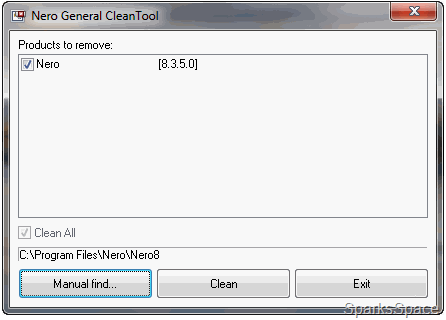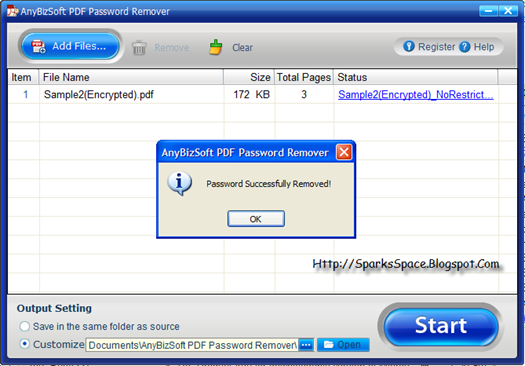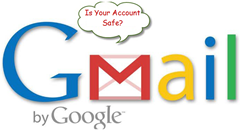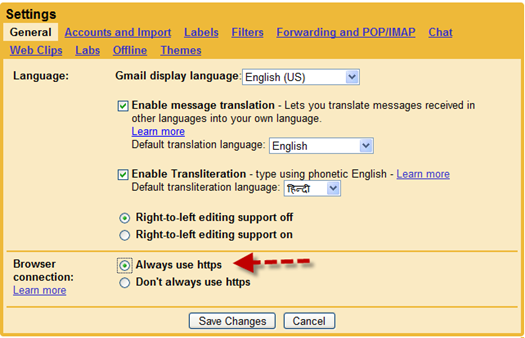Saturday, January 16, 2010
Uninstall Any Version of Nero with the Nero General CleanTool
Facing any problem while uninstalling Nero 9 from your computer?In some cases it can occur that you have to uninstall Nero or Nero related software ,there is an error that terminates the process without completely removing the application from your computer. Usually when this occurs, you can no longer remove the program from Add / Remove Windows programs.If this occurred , you can use the free tool Nero General CleanTool to completely remove all of your computer components and entries for Nero product that you tried to uninstall.
How to uninstall Nero
1. Download the Nero General CleanTool , save this file to your desktop.
2. Unzip the ZIP-file with WinZip or WinRAR and save the content to your hard drive.
3. Double-click on the unzipped EXE-file to start the CleanTool. The window “Nero General CleanTool” will open. The Nero products installed will be displayed.
4. Check the boxes of products you wish to remove and click "Clean".
5. Click "Exit" so cleaning is completed and restart your computer.
![]() Nero General CleanTool | OS: Win 9x/ME/NT/2K/XP/2K3 | 924KB
Nero General CleanTool | OS: Win 9x/ME/NT/2K/XP/2K3 | 924KB
Thursday, January 14, 2010
PDF Password Remover 1.0.4 Giveaway
There's no doubt that PDF documents are a great way of displaying and distributing documents but they do tend to come with all kinds of annoying restrictions. PDF Password Remover can be used to decrypt protected Adobe Acrobat PDF files,which have "owner" password set, preventing the file from editing (changing), printing, selecting text and graphics (and copying them into the Clipboard), or adding/changing annotations and form fields .
Features
- Decrypt encrypted PDF files which were restricted by author to prevent others from copying, editing or even printing
- Remove the user/open password only if you key in the password correctly
- Support importing Adobe PDF 1.0 - 1.7 formats (.pdf)
- User-friendly interface
- Standalone, doesn’t need Adobe Reader or Acrobat to be installed
Here is an opportunity to grab PDF Password Remover which costs $19.95 for a single computer license. Visit this page and enter full details and you will soon receive License number in Email Inbox.

OS: Windows XP/Vista/7 32bit| 5.6MB
Google Tightens Gmail Security
After Chinese hackers broke into Google's services, it has tightened up Gmail encryption. All Gmail accounts will automatically be set in an "https" mode. HTTPS encryption keeps your mail secure as it travels between your web browser and Gmail servers.This added layer of security can make Gmail slower, so if you don't use unencrypted wireless connections, you can choose to disable this option in your account Settings. Even if you change this setting, Gmail will always encrypt the login page to protect your password. If you trust the security of your network, you can turn this feature off at any time.
To disable or re-enable this feature in Gmail:
1.Sign in to Gmail.
2.Click Settings at the top of any Gmail page.
3.Set 'Browser Connection' to 'Don't use https' or 'Always use https.'
4.Click Save Changes.
5.Manually change the URL to http://mail.google.com to start accessing Gmail via http.
The shift to the more secure setting began late Tuesday, just a few hours after Chinese hackers attacks. Google is now considering pulling out of China and shutting down its search engine there because of the attacks.
If you’re more interested in speed than security, you can switch off HTTPS in the Gmail settings menu.
Security Update Released for Adobe

More details here :http://www.adobe.com/support/security/bulletins/apsb10-02.html
Tuesday, January 12, 2010
How to Increase the Size of Your DNS Cache
Windows stores your most recently visited website addresses in a special DNS cache on your hard drive. Your web browser accesses this cache of known addresses before it goes out to the Internet to send a URL request to an external DNS server. If the web address you’re looking for is in the cache, it gets used by your browser, saving valuable browsing time. You can speed up your browsing by increasing the size of this DNS cache. A bigger DNS cache enables addresses for more websites to be stored locally, which means fewer external DNS lookups. To increase the size of your computer’s DNS cache, you have to edit the Windows Registry, which is the large database where all the configuration settings for your system are stored. You edit the Registry using the Registry Editor utility. Here’s what you need to do:
1. Open the Start menu, enter regedit into the search box, and then press Enter.
2.When the Registry Editor, navigate to the HKEY_LOCAL_MACHINE\SYSTEM\CurrentControlSet\Services\Dnscache\Parameters key.
3. Select Edit, New, DWORD (32-bit) Value.
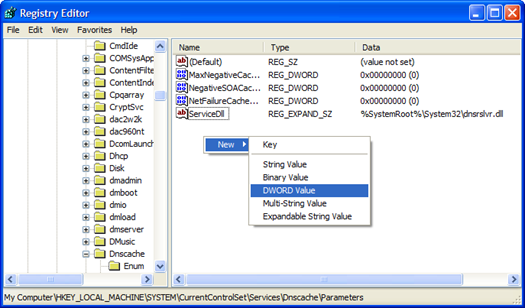
4. Name this new item CacheHashTableBucketSize.
5. Right-click this new item and select Modify.
6. In the Value Data dialog box, change the value to 1.
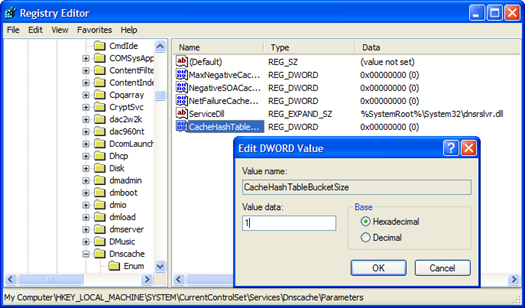
7. Select Edit, New, DWORD (32-bit) Value.
8. Name this new item CacheHashTableSize.
9. Right-click this new item and select Modify.
10. In the Value Data dialog box, change the value to 180.
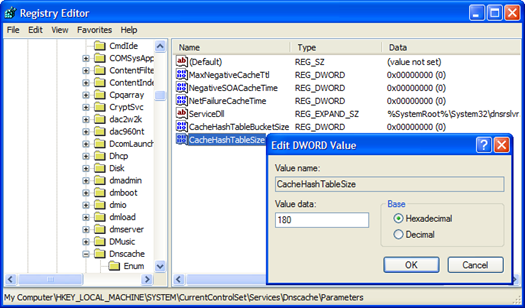
11. Select Edit, New, DWORD (32-bit) Value.
12. Name this new item MaxCacheEntryTtlLimit.
13. Right-click this new item and select Modify.
14. In the Value Data dialog box, change the value to ff00. Note, these are zeroes.
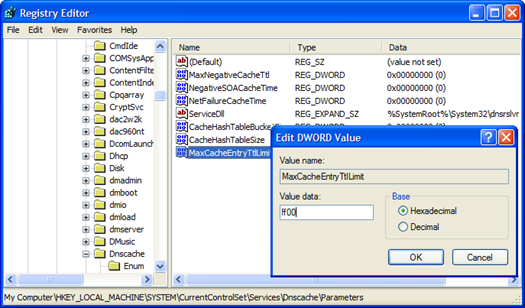
15. Select Edit, New, DWORD (32-bit) Value
16. Name this new item MaxSOACacheEntryTtlLimit.
17. Right-click this new item and select Modify.
18. In the Value Data dialog box, change the value to 12d.
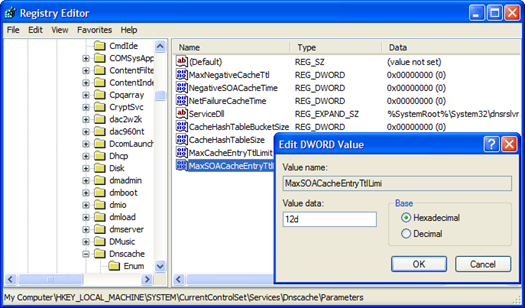
For these changes to take effect, you need to close the Registry Editor and restart Windows. You should notice a slight speedup when next you browse the Web.