Thursday, April 17, 2008
Internet Connection Sharing in Vista
Internet Connection Sharing (ICS) is useful if you wish to share a
single Internet connection between several computers. To share
such a connection, the host computer (the one connected directly
to the Internet) must be configured to use ICS.
On the host computer, you need to share the internet connection
by enabling ICS on it. Once you have enabled this sharing,
other computers on your network can connect to the Internet
using this shared internet connection.
To enable ICS, follow these steps:
1. Go to Start > Control Panel > Network and Internet > Network
Sharing Center, then click on the “Manage network connections”
text link on the righthand Tasks pane (the fourth entry)
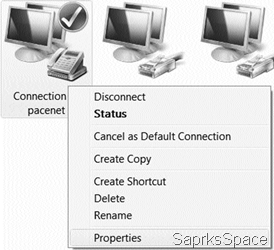
2. Right-click the connection that you want to share, and then click
Properties. Note that you should share the one which connects you
to the Internet
3. Click the Sharing tab, and then select the “Allow other network
users to connect through this computer’s Internet connection”
checkbox.
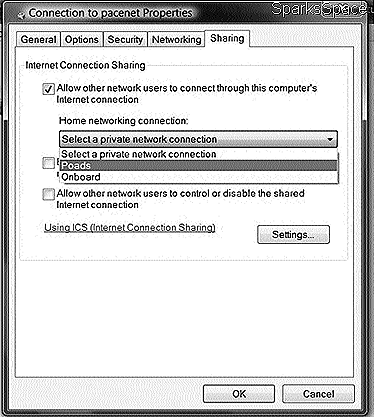
4. You can also select the “Allow other network users to control or
disable the shared Internet connection” checkbox. This option can be
used to start an Internet connection if a user on your network demands it
5. You can also share services running on your system; click Settings
and select the services you want to allow .
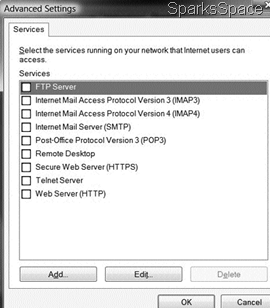
When you enable ICS, your LAN connection gets a new static IP address and configuration. You also need to ensure that all computers on your network are configured to automatically get an IP address:
1. Go to Start > Control Panel >Network and Internet > Network
Sharing Center, then click on the “Manage network connections”
text link on the right-hand Tasks pane (the fourth entry)
2. Right-click a LAN connection and then click Properties
3. Click Internet Protocol Version 4 (TCP/IPv4) or Internet Protocol
Version 6 (TCP/IPv6), and then click Properties
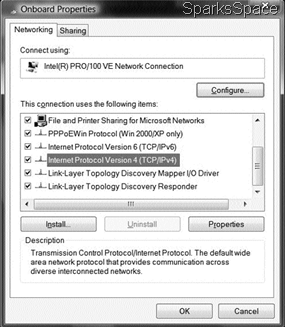
4. Click “Obtain an IP address automatically” or “Obtain an IPv6
address automatically”
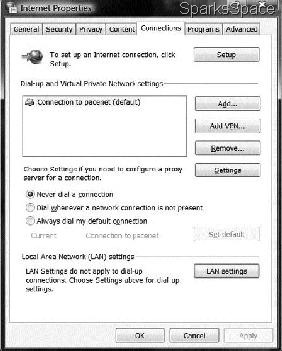
You also need to change the settings of Internet Explorer to use ICS:
1. Start Internet Explorer
2. Click on the Tools button and then on Internet Options
3. Click on the Connections tab and here, click “Never dial a connection”
4. Click LAN Settings
5. Under Automatic configuration, clear the “Automatically detect settings” and “Use automatic configuration script” checkboxes
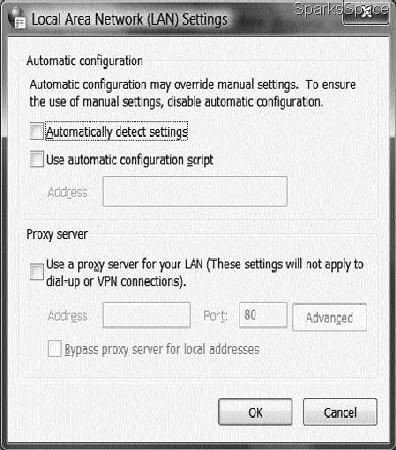
6. Under Proxy Server, clear the “Use a proxy server for your LAN”
checkbox









0 Responses to “Internet Connection Sharing in Vista”
Post a Comment