Tuesday, April 15, 2008
WINDOWS VISTA-TIPS
Shrink Or Expand Disks
Windows Vista comes with Disk Management, which even lets you shrink or expand volumes without destroying data on them. No need to buy expensive third-party utilities! Open the Control Panel, type in
partition and press [Enter]. You will immediately see the link Create and format hard disk partitions under Administrative Tools. Click on it to launch Disk Management. Right-click on a partition and
you will see the Shrink as well as Extend options. You should defrag the partition before doing the shrinking or expanding to achieve the best results, since the operation is dependant on the amount of contiguous free space available.


Disable UAC
User Access Control is that annoying thing that keeps on popping up tirelessly to ask you if it is OK to install a particular program when you try to install one. It is one of the biggest irritants in Vista, but
we must warn you that disabling it will render your system less secure. Open the Control Panel, type in user account in the search box, and press [Enter]. You’ll see the link for Turn User Access Control (UAC) on or off. Click it. Uncheck the box, reboot your computer, and you will no longer be bothered by UAC. There is an even faster way to disable UAC from the command line: use
C:\Windows\System32\cmd.exe /k%windir%\System32\reg.exe ADD
HKLM\SOFTWARE\Microsoft\Windows\CurrentVersion\Policies\System /vEnableLUA /t REG_DWORD /d 0 /f
For the security-conscious, here suggest an alternative method. In this one, only the UAC of the Administrator account is disabled; other users will go through the same security mechanism as before. Open the Registry Editor and go to KEY_LOCAL_MACHINE\SOFTWARE\
Microsoft\Windows\CurrentVersion\Policies\System
Create a 32-bit DWORD Consent Prompt Behavior Admin and set
its value to 0. Restart. What actually happens here is, you elevate the
privilege level for the administrator.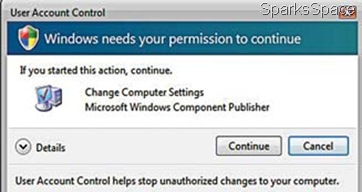
Hide The Floppy Drive
You no longer use a floppy drive these days, so there’s no reason for it to be displayed in My Computer. Open the Registry Editor and go to
HKEY_CURRENT_USER\Software\Microsoft\Windows\CurrentVersion\
Policies\Explorer
If this key does not exist, create it. The modify or create a 32-bit DWORD named NoDrives. Assign it a value of 1.
Add The Encrypt/Decrypt Option To The Context Menu

Vista has the option to encrypt and decrypt files by accessing the properties dialog. But there is a better and faster way to do it—just add these options to the context menu. Open the Registry editor and navigate to HKEY_CURRENT_USER\Software\Microsoft\Windows\CurrentVersion\Explorer\Advanced
In the right pane, create a new 32-bit DWORD value called Encryption Context Menu and give it a value of 1. Now whenever you rightclick
a file, you will see a new option,Encrypt, which will let you encrypt it
(along with the parent folder, if necessary). Once it’s encrypted, when you right-click on it, you will see the Decrypt option.
Speed Up Vista With ReadyBoost
Windows Vista comes with a new feature, ReadyBoost which lets you
plug in your flash drive or SD card to store commonly used files for
quicker access than from the hard drive. Just stick in the USB drive
or SD card or any other Flash device.In the Auto Play dialog that pops up, click the Speed up my system link, which takes you to the Ready Boost configuration panel. Select Use this device, and set the amount of space you want to use.Windows will create a paging file of
that size on the disk.
To use ReadyBoost, the device must support USB 2.0, be at least 256MB (with 64KB free) and less than 4GB, and have at least a 2.5MB/sec throughput for 4k random reads, and a 1.75MB/sec throughput for 512k random writes
Windows Vista will display the storage properties dialog box. Click Use this device, and select the amount of space you want to dedicate–more is better. Then, click OK.

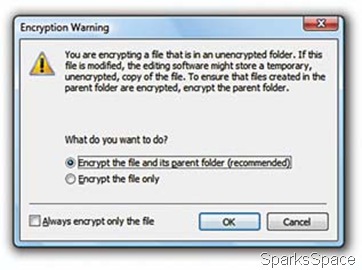
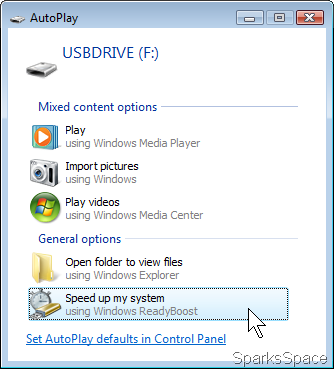
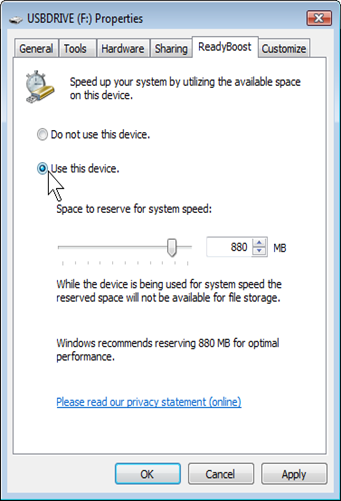








0 Responses to “WINDOWS VISTA-TIPS”
Post a Comment