Thursday, July 17, 2008
How to DIsable Low Disk Notification Message
When free disk space reaches 200 megabytes (MB), you receive the following message for 10 seconds, once per session:
A full hard drive can lead to all sorts of problems! Your computer will run slowly, programs may stop working, and you may even lose some of your important data. So before disabling the low disk space warning in any version of Windows, it is important to determine if your computer is actually running out of disk space. If you have lots of disk space left, then disabling the warning is probably a good idea. But if you only have a small amount of disk space left, you should consider some alternatives.
Start] [Run] [Regedit]
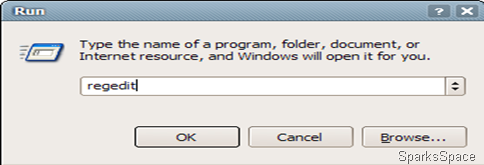
Registry Key: HKEY_CURRENT_USER\Software\Microsoft\Windows\CurrentVersion\Policies\Explorer
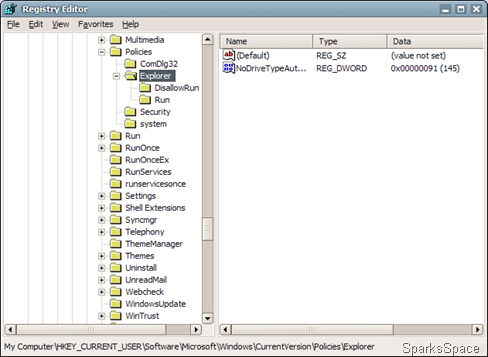
Data Type: REG_DWORD [Dword Value] // Value Name: NoLowDiskSpaceChecks
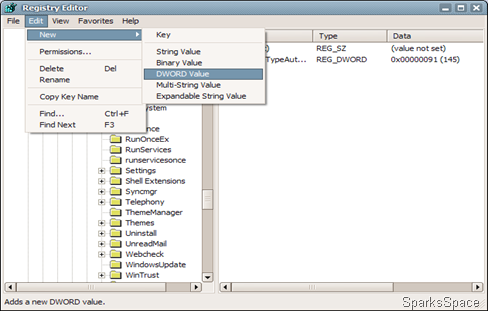
Modify/Create the Value Name [NoLowDiskSpaceChecks] according to the Value Data listed above.
Value Data: Change the value to 1 to disable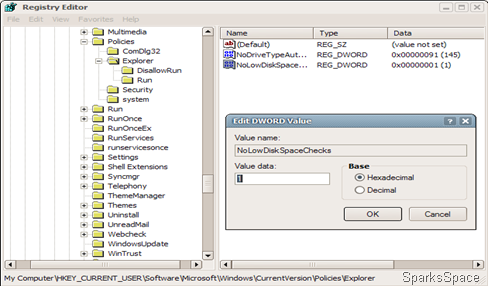
Exit Registry and Reboot
As an alternate , easiest and safest way to do so is with the TweakUI tool. After downloading and starting TweakUI, click on Taskbar and Start Menu, then UNCHECK the box next to "Warn when low on disk space". Click OK to exit from TweakUI, then restart your system to activate the new setting.

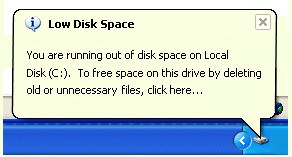
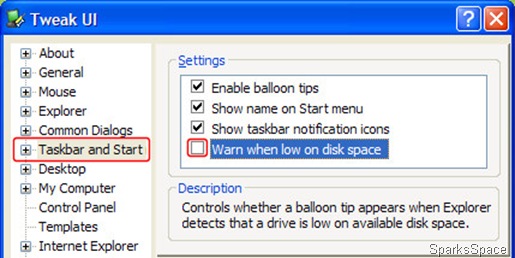








0 Responses to “How to DIsable Low Disk Notification Message”
Post a Comment